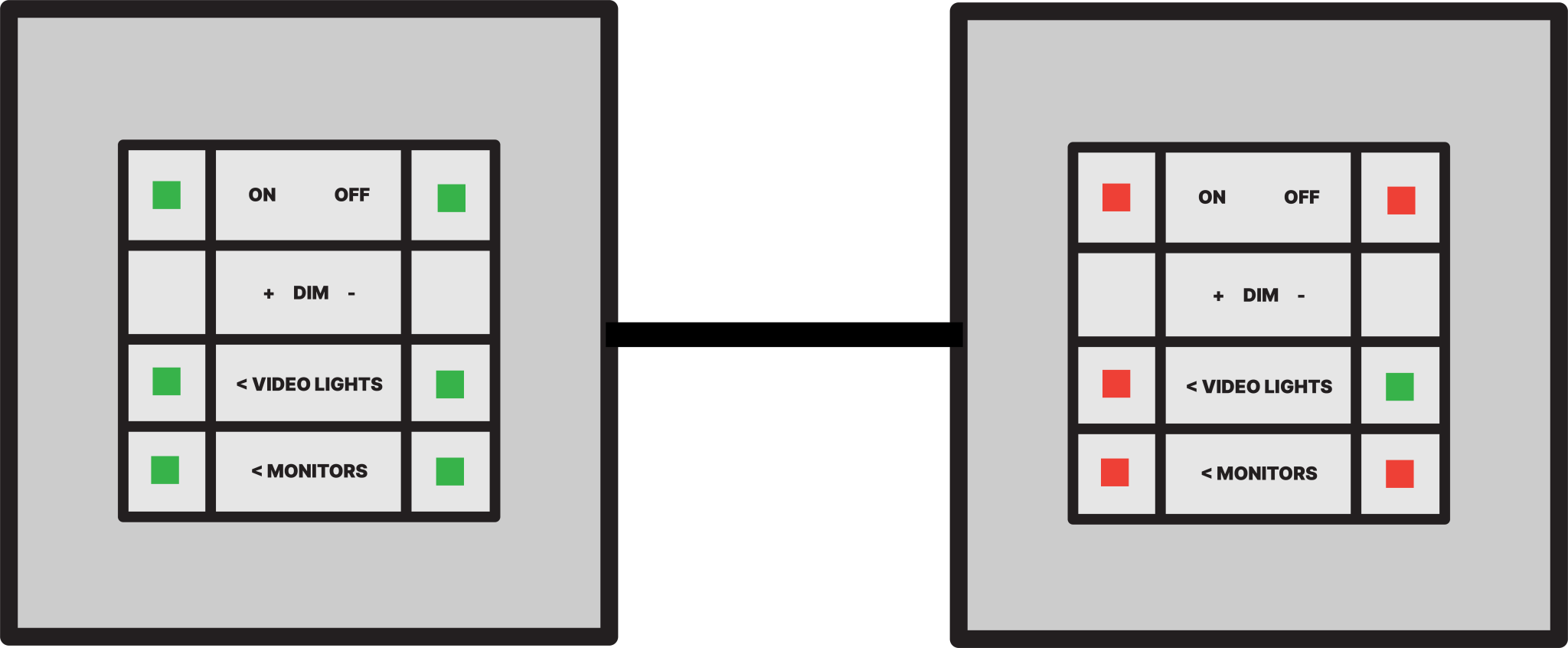This document helps you check both hardware and software settings, and provides fixes for known issues.
Camera not working?
If the robot camera does not work in Panopto Web or OBS, make sure that “SELFSERVICECAM” is selected as the camera.
If the image on the camera screen is green/yellow, you need to restart the computer. If the camera image does not correct itself after rebooting, please contact our staff.
Microphone or monitors not working?
If for some reason the microphone or monitors do not work, make sure that the computer’s audio settings are set to “SSL 2” as input and output.
On Air or make-up mirror light does not turn on?
If the studio “On Air” light or the make-up mirror’s own light does not come on, make sure that the right side switch on the “Monitors” switch is on. Then try turning the lights on again.
Below is an example illustrating which switches should be on in a normal studio situation.