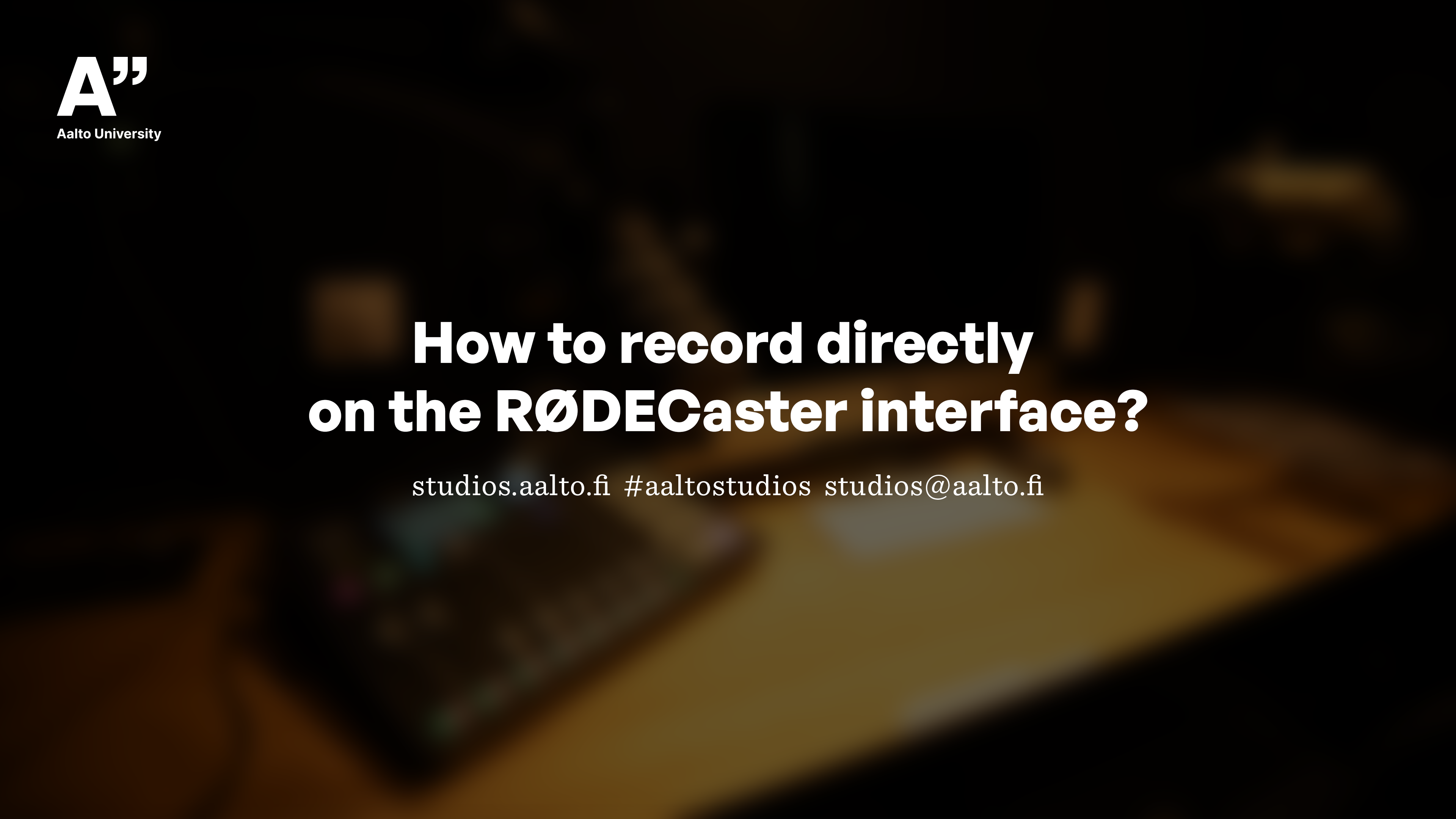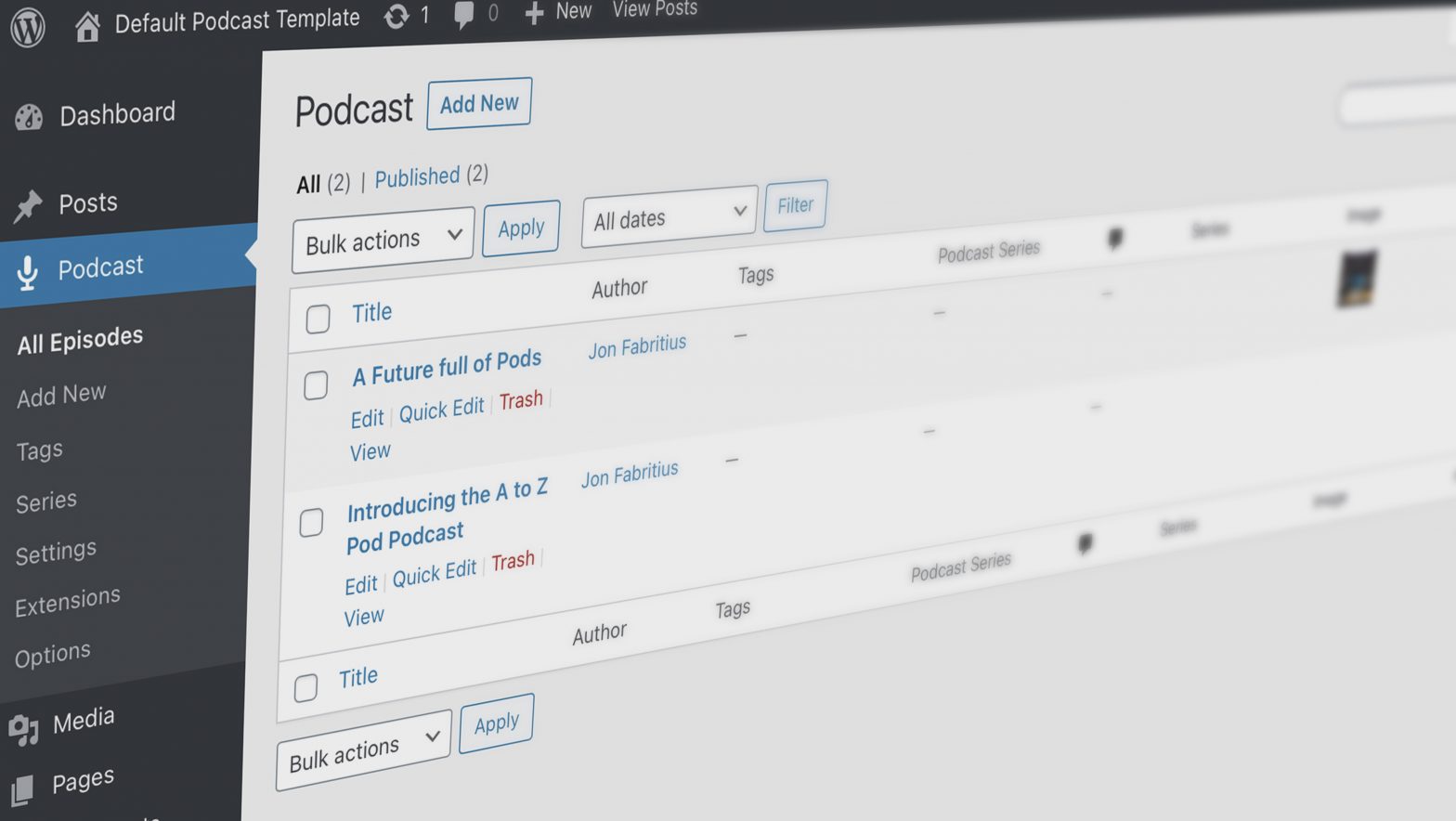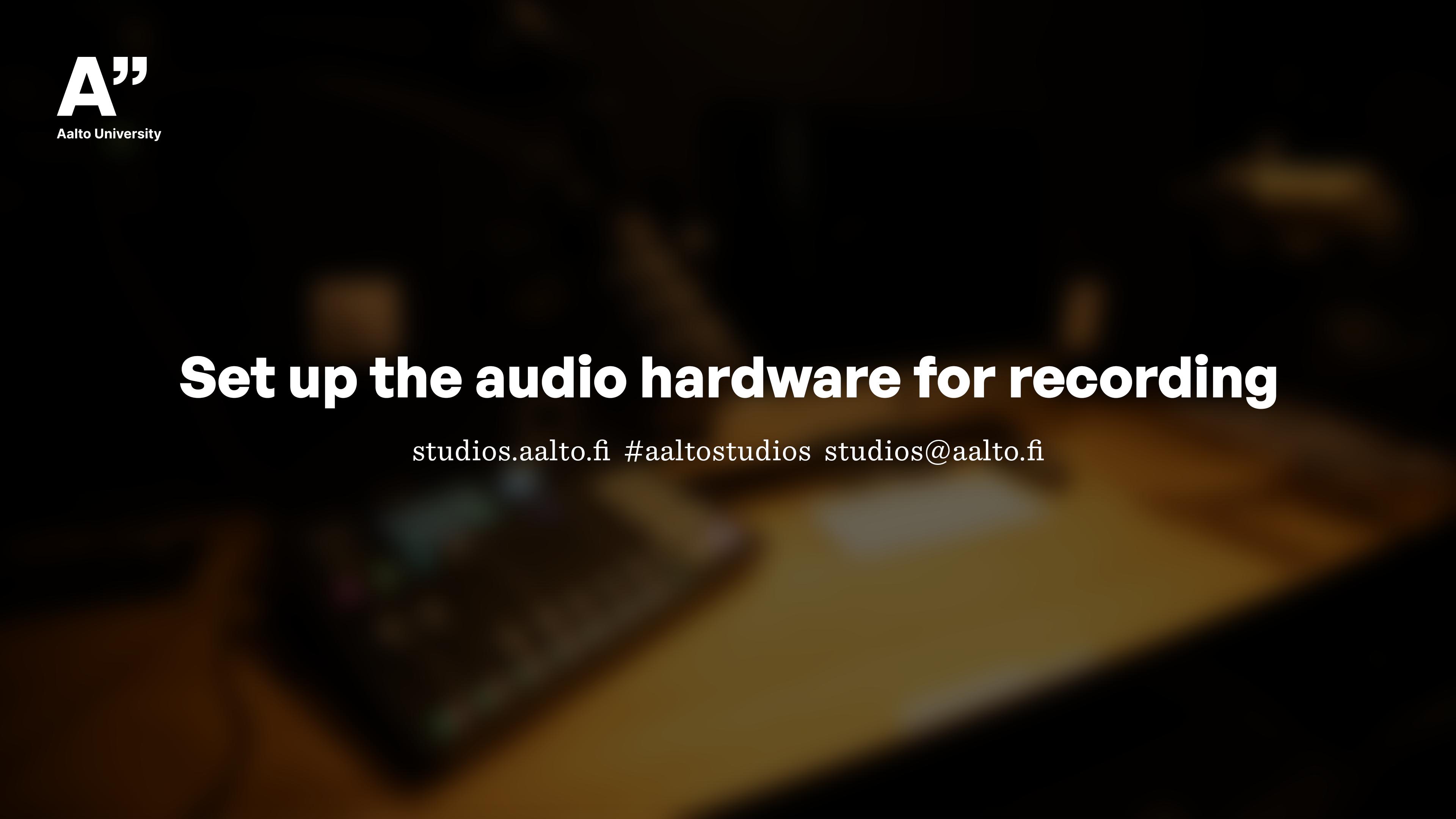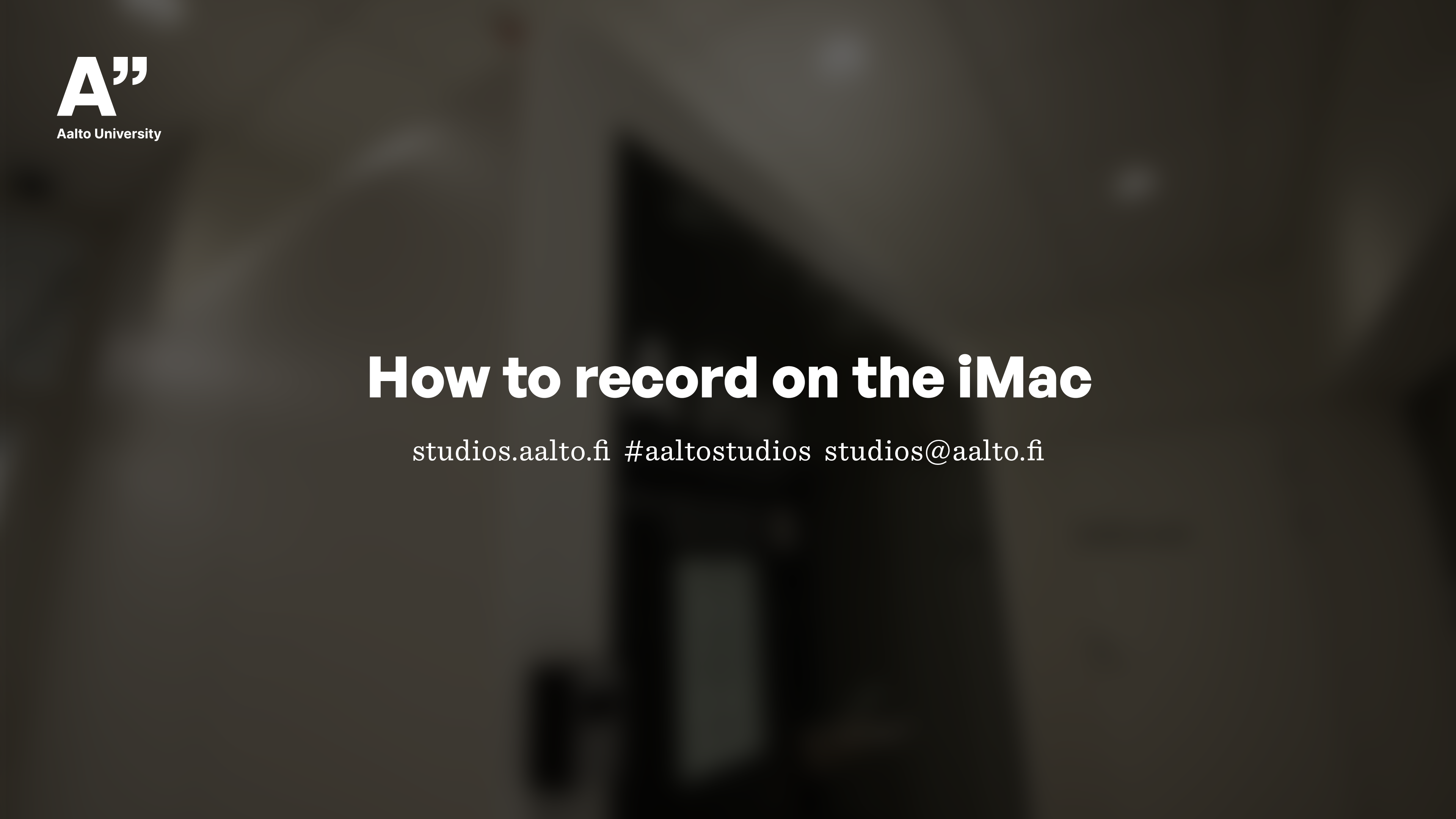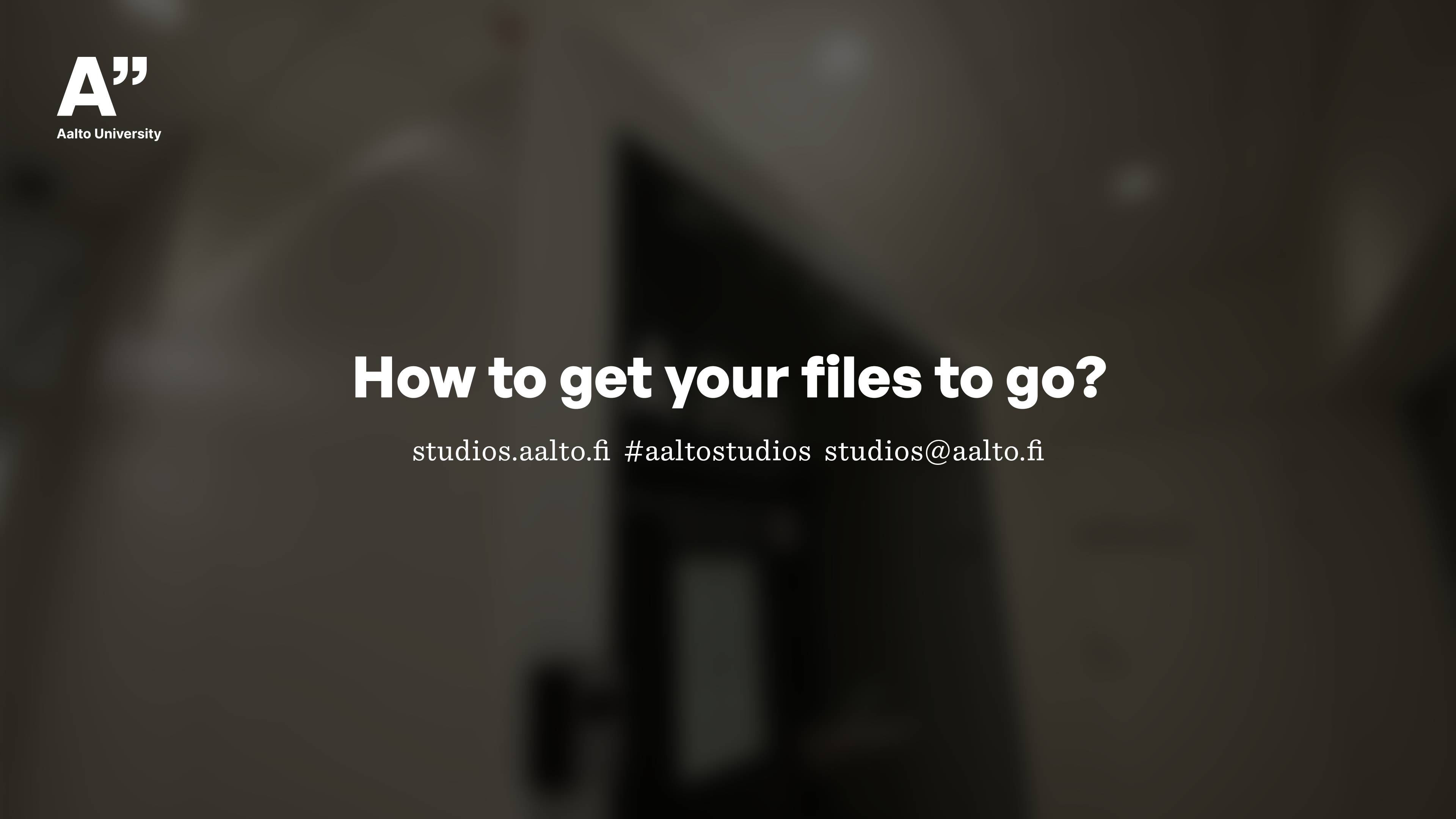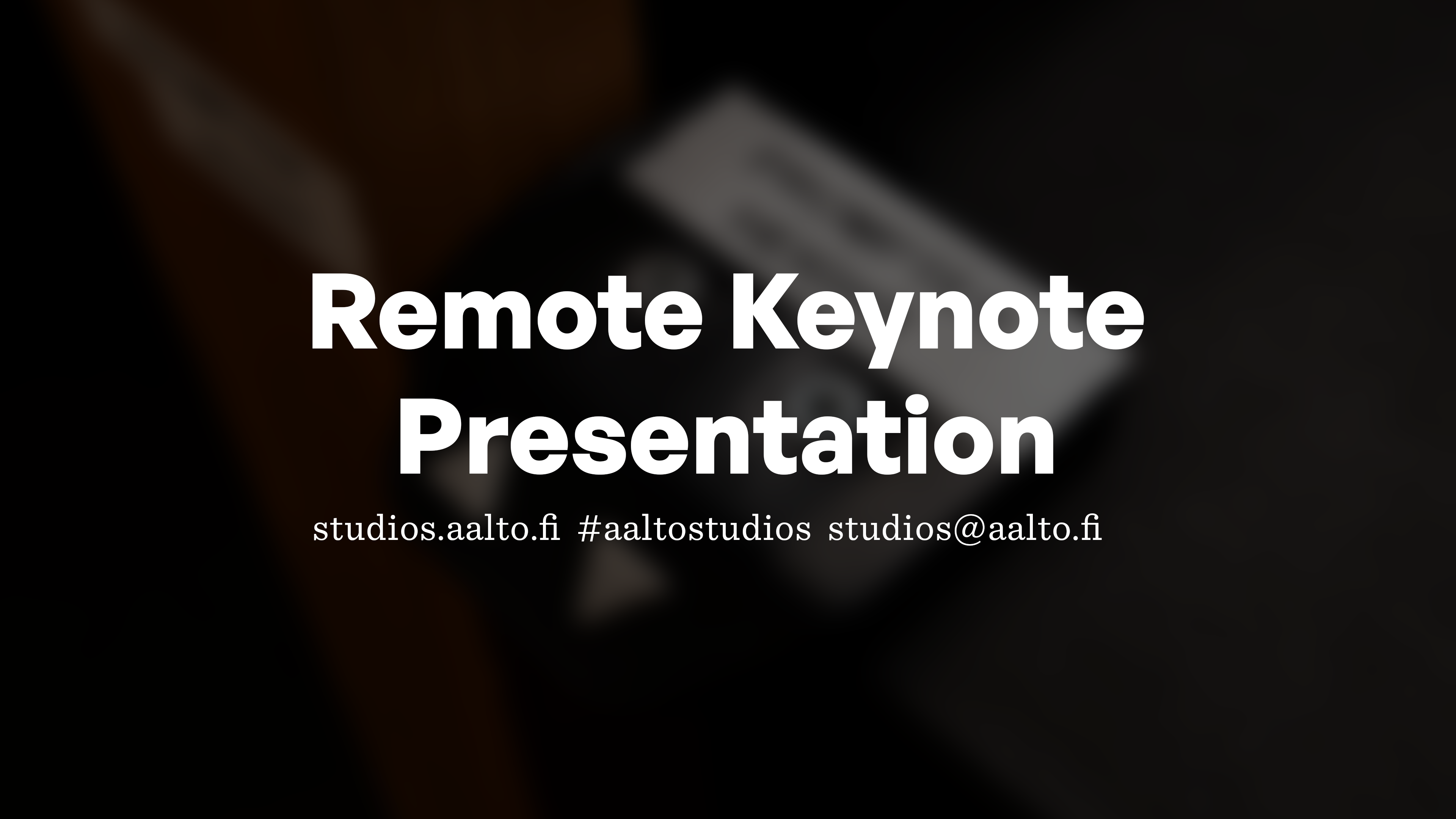A Pod
Archive results for these kinds of items
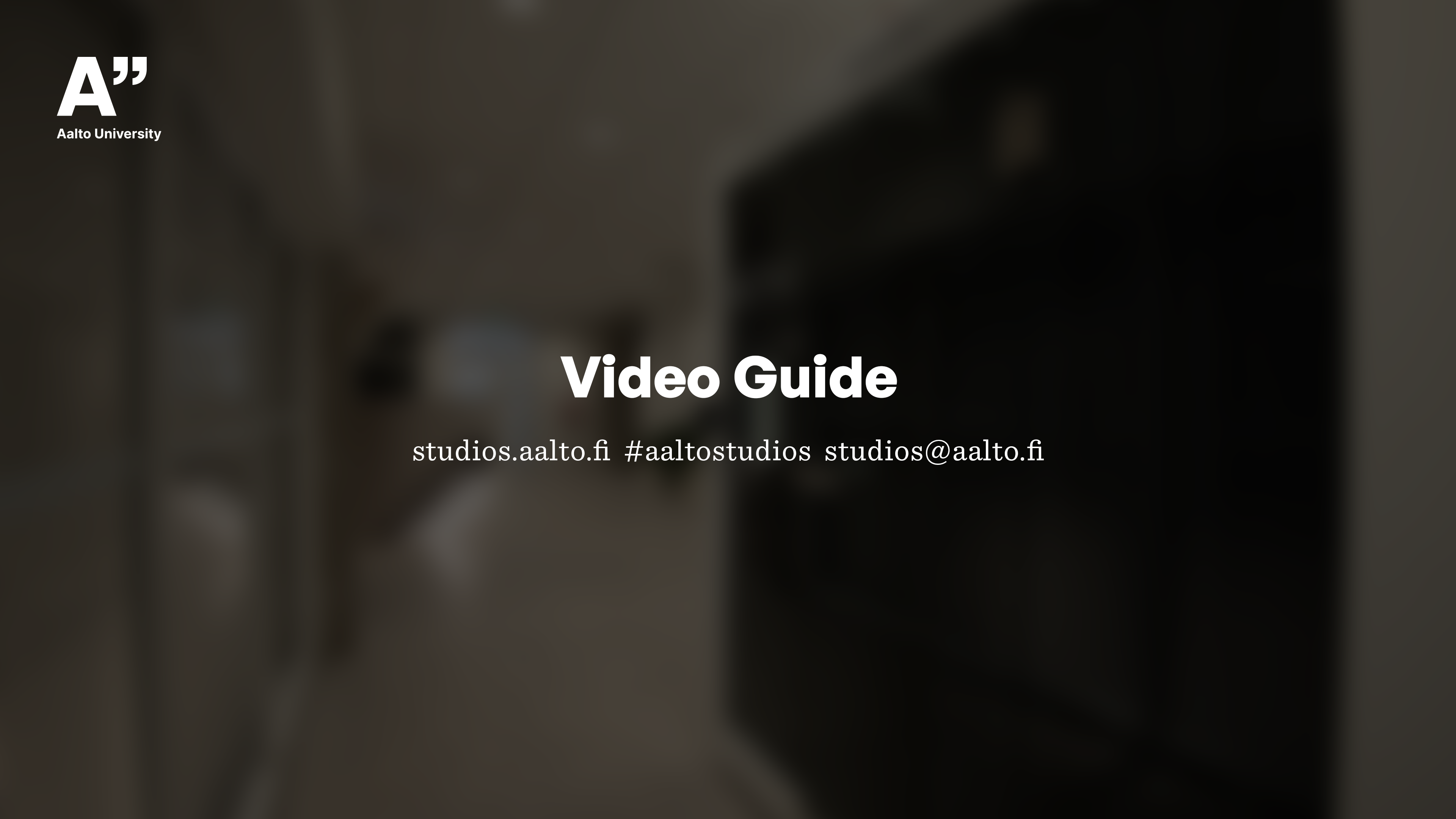

How to record directly on the RØDECaster interface?
For many cases, this is most straight forward way. You’ll need to bring your own fast (100 MB/s or more) Micro SD Card for recording the audio to. These steps take you through recording a typical setup using the two A Pod microphones. More sources can be added through BlueTooth and USB and this document…

Your own Podcast
Getting your own podcast show up and running at Aalto University is more than possible. We have both the resources and support to make sure you get from initial planning to leaning back and listening on your phone. Getting started Option 1: You can begin your journey with Aalto Communications to get production support and…

Set up the audio hardware for recording
The RØDECaster control surface is at the heart of all audio operations in the A Pod. Whether you’re recording directly in-device or using the iMac, or listening to anything, here’s where we start. Condition the air condition The room has an adjustable air conditioning unit, which can be used between sessions to freshen up the…

How to record on the iMac
While the RØDECaster interface lets you record directly to an SD Card all by itself, you can get more fine grained control using audio software. And maybe you just don’t have that SD Card. The A Pod iMac has a collection of different software, as people have preferences. This document looks at recording using Audio…

Record a Podcast Episode
Either by yourself, with a guest or with people calling in via Skype and other messaging apps. The A Pod let’s you record from one or many sources simultaneously, and has software for editing both the audio and episode metadata at hand. The Web Studio here at Aalto Studios can help you set up an…

How to get your files to go?
The A Pod has two options for locally recording sound; either using just the RØDECaster interface direct to your memory card or using audio software on the iMac. Some services, such as Panopto, record directly to server so no transfer of files is needed. Find out more about Panopto from the Aalto OPIT Panopto documentation.…

Remote Keynote Presentation
Don’t have the time or willingness to travel? Have your speech and slideshow happen live from our campus to the audience on the other side of the globe. Reserve enough time for planning, so the platform and it’s interactive features can be researched and tested together with the hosting event organization well before the presentation.…

Interview
Sit down with someone, hit Record and off you go. We’ve streamlined the process so you don’t even need to use a computer for this one. These User Guides guide you through the process. Related items

Narration or Voiceover
One person and a microphone; record spoken word directly to your memory card using the Røde Control Surface. These User Guides guide you through the process. Related items

A Pod
Easy-to-access 2 person pod, with great sound insulation, for podcasting, narration and interviews

A Pod
Easy-to-access 2 person pod, with great sound insulation, for podcasting, narration and interviews

Narration or Voiceover
One person and a microphone; record spoken word directly to your memory card using the Røde Control Surface. These User Guides…

Interview
Sit down with someone, hit Record and off you go. We’ve streamlined the process so you don’t even need to use…

Remote Keynote Presentation
Don’t have the time or willingness to travel? Have your speech and slideshow happen live from our campus to the audience…

How to get your files to go?
The A Pod has two options for locally recording sound; either using just the RØDECaster interface direct to your memory card…

Record a Podcast Episode
Either by yourself, with a guest or with people calling in via Skype and other messaging apps. The A Pod let’s…

How to record on the iMac
While the RØDECaster interface lets you record directly to an SD Card all by itself, you can get more fine grained…

Set up the audio hardware for recording
The RØDECaster control surface is at the heart of all audio operations in the A Pod. Whether you’re recording directly in-device…

Your own Podcast
Getting your own podcast show up and running at Aalto University is more than possible. We have both the resources and…

How to record directly on the RØDECaster interface?
For many cases, this is most straight forward way. You’ll need to bring your own fast (100 MB/s or more) Micro…

A Pod Quickstart Video Guide
Get a tour of the A Pod before you begin. User guides Related items