This is a document in progress, illustrating the various machinery and furniture of the space, including control surfaces and the lighting. It is made public as it can be of value even in an unfinished form.
The studio setup consists of a fixed lighting setup, a desk microphone, ceiling speakers, a camera with an integrated prompter screen and two computers for controlling the presentations and prompter, respectively. A small makeup space lets you check your appearance and touch up any undesired shininess.
This document let’s you check everything is in its default settings, and to revert any changes made by a previous user.
Your own equipment
The studio does not support plugging in any personal devices, including laptops, memory sticks, cameras or microphones. To transfer data, use a cloud based service, connect to your Aalto home/work folder, or move files directly using Airdrop on supported devices.
Lighting
The space has two sets of lights; studio lighting for your presentations and cleaning lights for maintenance. When entering the studio, use this doorside switch to turn on the studio lights only.
[[Control Lights]] Skin tone compensation?

Makeup
Studio lights can cause unwanted shiny spots to appear on your forehead, cheeks and the tip of the nose. Our makeup spot provides simple oil absorbing wipes that you can use to remove any excess oiliness from these areas. Alternatively, a light brush of powder also helps.

Camera and prompter
The camera is concealed inside a prompter. See our dedicated guide to using the prompter for more details on operating the software.
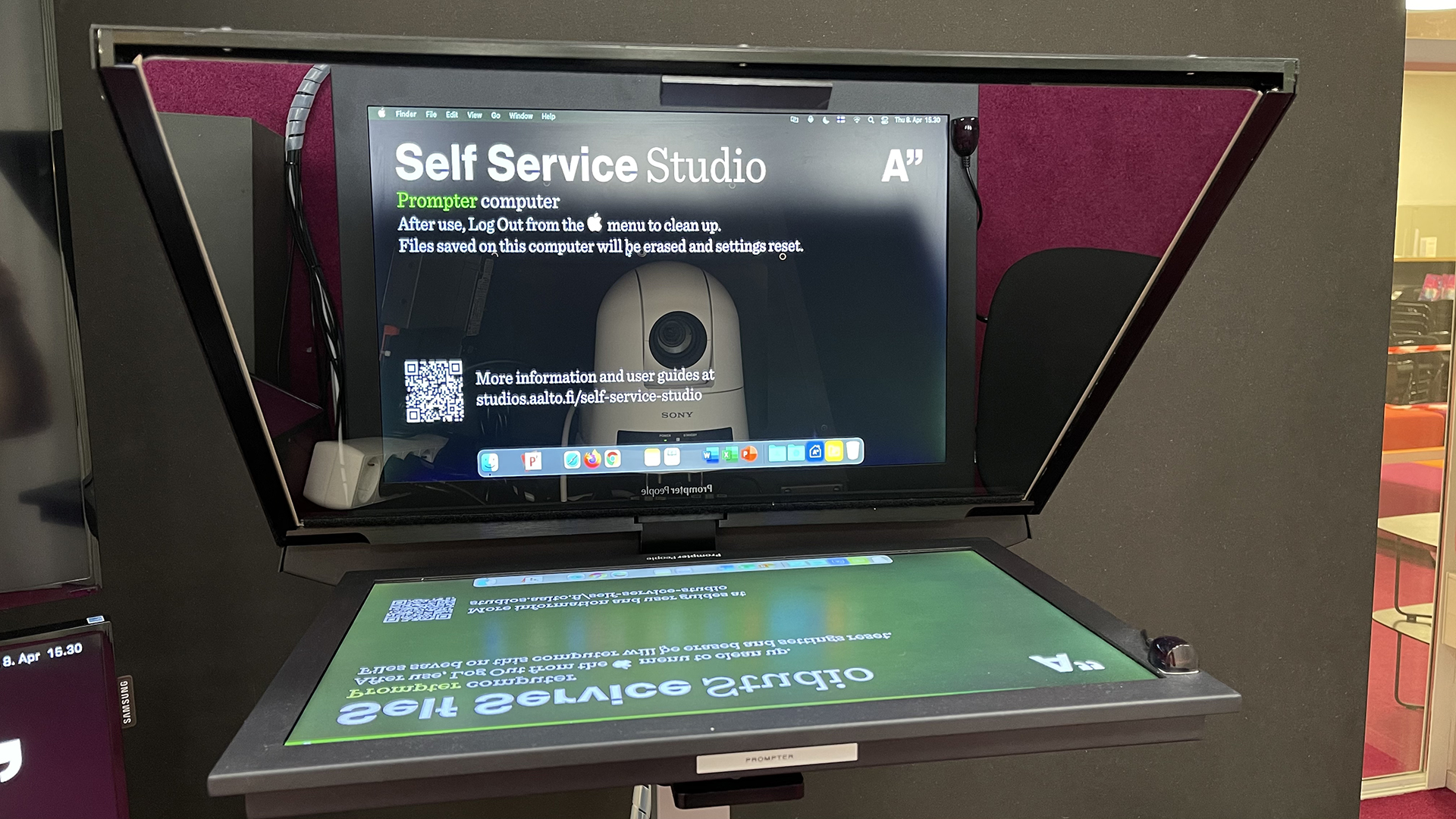
Height and angle adjustment
The prompter and camera can both be remotely adjusted to a desired height and tilt. The previous user may have left them at an exotic setting, so take a moment at the beginning of you session to check and reset.

The ‘Prompter height’ controls the whole stand, including the camera. Adjust it to a comfortable reading height. Use the ‘Camera remote’ to aim the camera when viewing the image in a video application.
[[Insert closeup of relevant controls here]]
[[Consider app on Mac for test compositing, such as Quick Camera]]
Microphone and speakers
A single desktop microphone has been configured to automatically provide audio input.
[[Control Mic Input]]
For video conferences and other interactive events, a pair of ceiling mounted speakers is connected to the Presentation computer.
[[Control Volume]]
Presentation and prompter computers
A pair of Mac computers are used for controlling the actual presentation or call, and for showing notes and scripts on the prompter screen. The keyboards and mice on the desk are labeled accordingly.
As they are currently not using Aalto’s single sign on-authentication, you sign in as ‘Self Service Studio User’ and later connect to Aalto services as needed. Any data left on the computers gets automatically wiped when you log out. Be sure to upload any created media, and to wait for the upload to complete.
[[Check Aalto fonts]]
The screens on the left are are connected to the Presentation computer for operating software such as Panopto, Zoom, Teams, Powerpoint, Keynote and others.
Troubleshooting
If the studio isn’t co-operating, we have a troubleshooting checklist with quick fixes to some known issues.