When something doesn’t work, start here. This document helps you check both hardware and software settings, and provides fixes for known issues.
Microphone not working?
The sound input source may have been erronously switched from the desktop microphone to some other source. You can check the Sound Input source using this shortcut:
1: Hold down the Option key on the keyboard
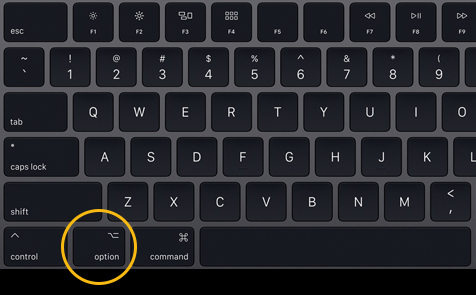
2: While holding the Option key, click the Sound menu bar item to reveal audio settings
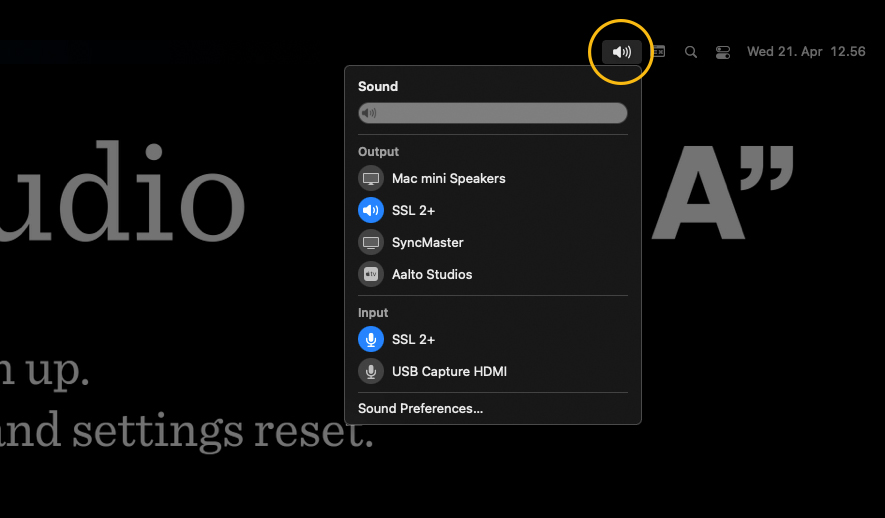
The correct setting for both Output and Input is “SSL 2+”, the audio interface device we use. Make sure these are set correctly, and verify that the software you’re using to capture audio is set to to use either these “System settings” or “SSL 2+” directly.
Mouse buttons operate confusingly?
Even if not visible, the Apple Magic Mouse has both left and right buttons, and a scroll area for multidirectional scroll between them. Slide your finger along the mouse surface to scroll in all directions, as you would a trackpad or phone screen.
By default, the mouse can perform many other gestures, which we have turned off to keep things simple. You can turn on more features in ‘System Preferences > Mouse’ freely; these settings will be reset when you log out.

Mouse or keyboard unresponsive?
Mouse
1: Check that the power button on the bottom of the mouse is on, showing a green indicator behind the button. Toggling it off and on again is wise old magic, give it a try.
2: The mouse battery may need to be charged. Detach one of the lightning cables in the keyboard and give the mouse a couple of minutes of charge time, using the lightning port at the bottom. (The keyboard will continue to operate wirelessly, but you might as well plug it back it to keep the cable neatly tucked away.)
Keyboard
1: Check that the power button on the back edge of the keyboard is on, showing a green indicator behind the button. Information technology lore has endless stories of “turn it off, then on again”.
2: If no cable is attached, the keyboard battery may need to be charged. Locate one of the two lightning cables on the desk and plug it in the port on the back edge of the keyboard. Using a wired connection, the keyboard should be immediately available. You can leave the cable attached.
Prompter computer unexpectedly scrolls any view?
The disc shaped prompter controller on the desk occasionally sends out scroll events for no apparent reason. This can interfere with viewing web pages or text documents. Give the outer ring controller and the rotary jog wheel controllers a little nudge to set things straight.